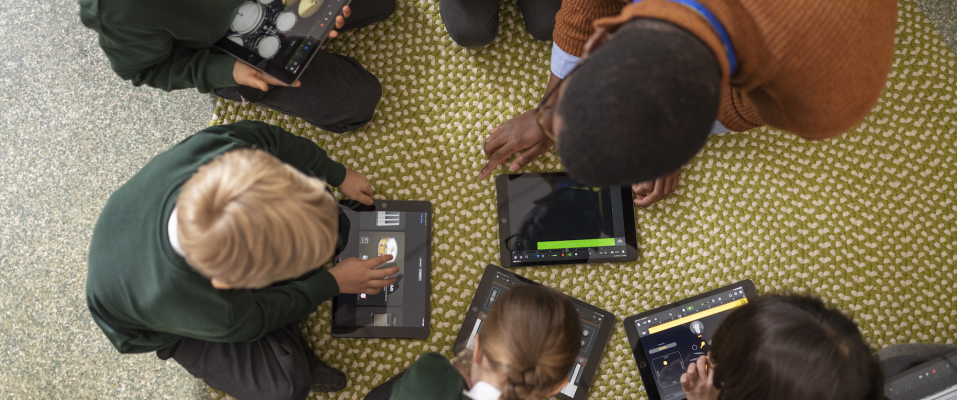iPad Accessibility Tools
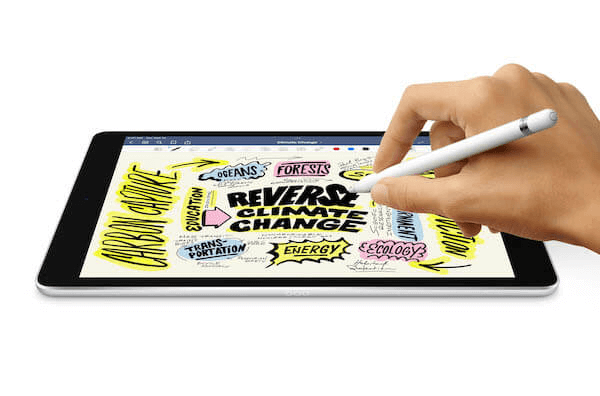
Download our Comprehensive Guide to iPad Accessibility Tools
Apple believe that technology should be accessible to everyone which is why the built-in accessibility features on iPad offer simple but powerful ways to support and empower students of all abilities to access learning.
Wriggle’s teaching and learning team have created a comprehensive guide to Apple’s Built-in Accessibility Tools with guidance on how they can support a variety of learning needs and how to set and easily access them on the students’ device.
Check out an overview of some of these amazing features below and click to download your FREE Apple Accessibility Guide.
Hearing Impairment Tools
iPad comes with built-in tools designed to help students hear better or stay connected and engaged without hearing a sound.
Some of the many tools and features to assist students with hearing impairments include:
- Live Listen to amplify sound
- Sound Recognition to detect important sounds
- Mono Audio to direct all sound to both ears
- Live Captions to transcribe audio in real-time
- Type to Siri to ask Siri via text
To learn more about these features and how to set them up or adjust them on your Apple device, download our Guide to iPad Accessibility Tools for Students.

Visual Impairment Tools
With built-in accessibility features for vision on iPad, you can make it easier for students to see what is on their screen or hear the contents on the screen spoken out loud.
Some of the many built-in tools to assist students with Visual Impairment include:
- VoiceOver built-in screen reader
- Zoom to magnify part of all of the screen
- Magnifier App to use iPad as a magnifying glass
- Speak Screen to read aloud content on the screen
- Change Display Colours to make content more easily viewable
To learn more about these features and how to set them up or adjust them on your Apple device, download our Guide to iPad Accessibility Tools for Students or check out our short demo video on the VoiceOver feature below.
Physical Disability Tools
With built-in accessibility features for mobility, students can navigate and interact with iPad using just their eyes, spoke commands, assistive devices, an external keyboard and more.
Some. of the many built-in tools to support students with physical disabilities include:
- AssistiveTouch to control the iPad without touch or buttons
- Voice Control to control the device by voice only
- Switch Control to control the device with adaptive switches
- Eye tracking to control the device with eye trackers
- Tap Assistance to control the cursor more effectively
To learn more about these features and how to set them up or adjust them on your Apple device, download our Guide to iPad Accessibility Tools for Students or watch our short video on Switch Control below.

Learning Disability Tools
With built-in accessibility features for learning, students can set their iPad to filter our distractions, lock them into apps to stay on task or have text read aloud to them to make comprehension easier.
Some of the built-in tools to support students with learning disabilities include:
- Guided Access to lock the device into a single app
- Safari Reader View to remove distractions from web pages
- Speak Selection to have text read aloud
To learn more about these features and how to set them up or adjust them on your Apple device, download our Guide to iPad Accessibility Tools for Students or watch our short video on Reader View below.
Social and Communication Difficulties
There are multiple accessibility tools built-in to Apple devices that can assist students to engage with learning no matter what their additional learning needs are. Apple’s Education Partner Program collaborates with other apps to extend the range of these tools also.
Some of the apps readily available on Apple devices to support students’ social and communication skills include:
- Guided Access to lock students into one app
- Proloquo2Go to help students communicate through visual symbols
- Visual Schedule Planner to help students create a Visual Calendar
To learn more about these features and how to set them up or adjust them on your Apple device, download our Guide to iPad Accessibility Tools for Students.

Speech and Language Disorders
Whether a student is non-verbal, at risk of speech loss or has a speech disability, Apple and their EPP partners’ brilliant tools help students communicate in the way that suits them best.
Some of these tools that support students communication include:
- Speak Selection to have text spoken aloud
- Live Speech to have iPad speak students’ text
- Dictation to convert spoken word to text
- Proloquo2Go to communicate through visual symbols & text
- Change Siri Settings
To learn more about these features and how to set them up or adjust them on your Apple device, download our Guide to iPad Accessibility Tools for Students.
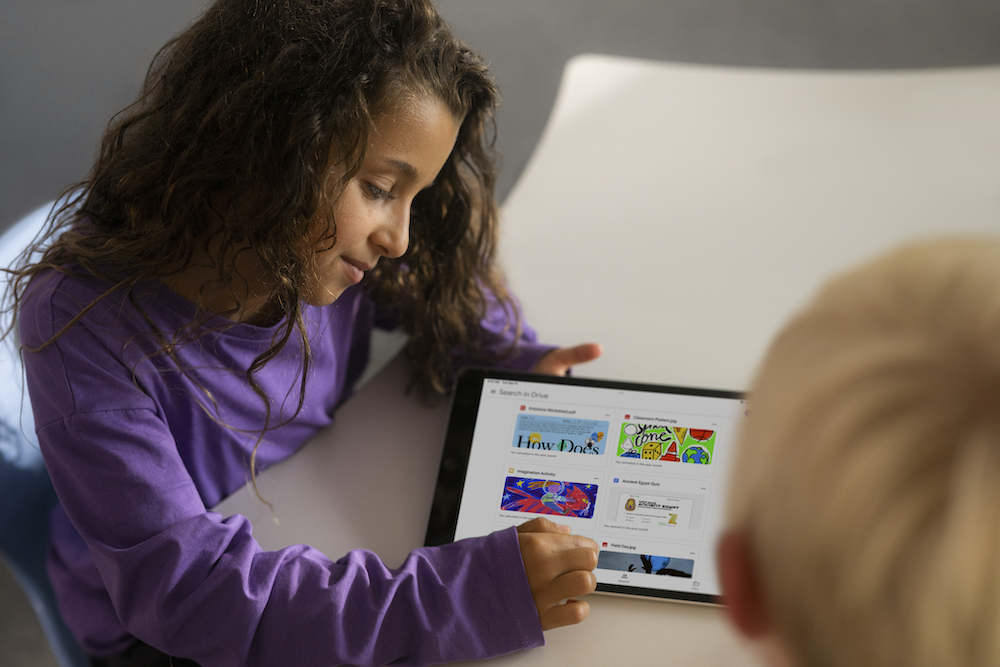
Reading and Writing Difficulties
Apple devices offer several built-in accessibility features that can be beneficial for individuals with reading and writing difficulties.
Some of these features include:
- Speak Screen to speak the content on the screen
- Font Customisation to adjust text size and boldness
- Safari Reader View to remove distractions from websites
To learn more about these features and how to set them up or adjust them on your Apple device, download our Guide to iPad Accessibility Tools for Students.

Concentration and Focus Difficulties
Apple devices offer several built-in tools to support students with concentration difficulties.
Some of these built-in tools include:
- Guided Access to lock students into one app
- Reminders App to set reminders to manage tasks
- Focus Mode to silence notifications during study time
- Safari Reader View to remove distractions from websites
These tools are particularly helpful for students with ADHD. To learn more about these features and how to set them up or adjust them on your Apple device, download our Guide to iPad Accessibility Tools for Students.
Download Apple Accessibility Brochure
Want to learn more about these amazing built-in tools to support all students? Download Wriggle’s comprehensive guide to Apple accessibility tools below